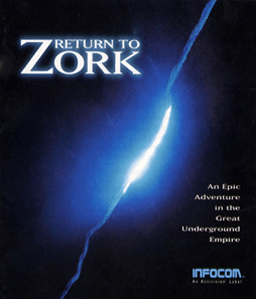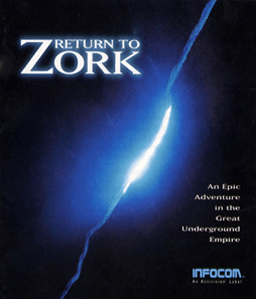Return to Zork - Linux - DOSBox
<-- Back to Zork Installation Guides Index
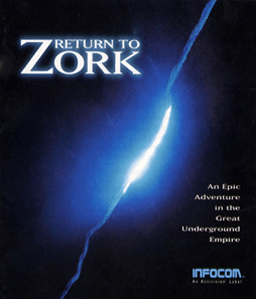
Was this guide helpful? If so, please make a donation to help pay our hosting bills!
About DOSBox: DOSBox is a program that emulates a DOS environment. This allows the software for Return to Zork, which was originally designed to run in DOS, to run as it was originally intended. DOSBox isn't perfect though and can have issues with some hardware/software combinations. If you have problems with performance or a lack of sound, see the DOSBox Wiki for troubleshooting information.
Note: This guide assumes your CD/DVD drive is mounted at /mnt/cdrom and that you wish to install under the /games/ folder. Adjust instructions accordingly for your situation.
Installing/Configuring DOSBox
- Download and install DOSBox from your linux distribution's package management software.
>> Note: If your linux distribution doesn't have a DOSBox package, get the source from http://www.dosbox.com/download.php?main=1 and compile it yourself. Compiling linux software for specific distributions is beyond the scope of this guide, so if you're unfamiliar, see this guide for a start and explore Google for more.
- To mount your CD/DVD drive, use the command "mount D: /mnt/cdrom" within DOSBox or add that command to the [autoexec] section of dosbox.conf
Installing Return to Zork
- Create folder /games/RTZ-CD
>> Note: Warning: If you need to reconfigure your sound after the install is complete, you must repeat steps 2-12 to do so
- Copy ALL files from the CD to /games/RTZ-CD
- Run DOSBox
- In DOSBox, run the command "mount C: /games/RTZ-CD"
- In DOSBox, run the command "mount D: /mnt/cdrom"
- In DOSBox, run the command "D:"
- In DOSBox, run the command "INSTALL.EXE"
- Choose "Drive C:"
- Choose "No" (do not install project file)
- Install to "\" (change from "\RTZ-CD")
- Choose "No" (do not launch from windows)
- Choose "Yes" (change settings now)
- Choose "Sound Blaster 16" > hit "Enter" > type "220" > hit "Enter".
- Choose "Sound Blaster 16" > hit "Enter" > hit "Enter".
- Choose "Drive C:" > hit "Enter" > hit "Enter".
Configuring DOSBox for Running Return to Zork
- Go into the folder where DOSBox is installed and find the file called dosbox.conf, then make a copy of it.
- Move this copy to /games/RTZ-CD and rename it to zork.conf.
- Open the file you just named zork.conf with a text editor, go to the [autoexec] section and replace what is there with this (copy and paste):
[autoexec]
# Lines in this section will be run at startup.
mount C /games/RTZ-CD
C:\RTZ.BAT
- To play the game, use the command "dosbox -conf /games/RTZ-CD/zork.conf" in a terminal.
Other Information:
- If you are not running the CD version 1.2, you need to install the patch version 1.2, otherwise the game can be incompletable. You can run the INSTALL.EXE from within DOSBox to install it, but you should only need to copy RTZCD.DAT out of the patch's zip file into the RTZ-CD folder.
- When runnning, the game will default to MIDI audio. For CD audio, place the Return to Zork CD in the disc drive.
- To configure DosBox while playing to improve performance:
- Use CTRL+F8/CTRL+F7 to change frameskiping rate Up/Down.
- Use CTRL+F12/CTRL+F11 to change cpu cycles Up/Down.
- View the DOSBox Wiki for info on dosbox.conf parameters relating to the CPU.
- When running on a laptop, the battery saving options that dynamically slow down the processor can make audio stutter. Play when plugged in to avoid this.
- DOSBox by default will automatically attempt to adjust cpu cycles for optimal performance.
- Use Alt+Enter to toggle fullscreen.
Was this guide helpful? If so, please make a donation to help pay our hosting bills!